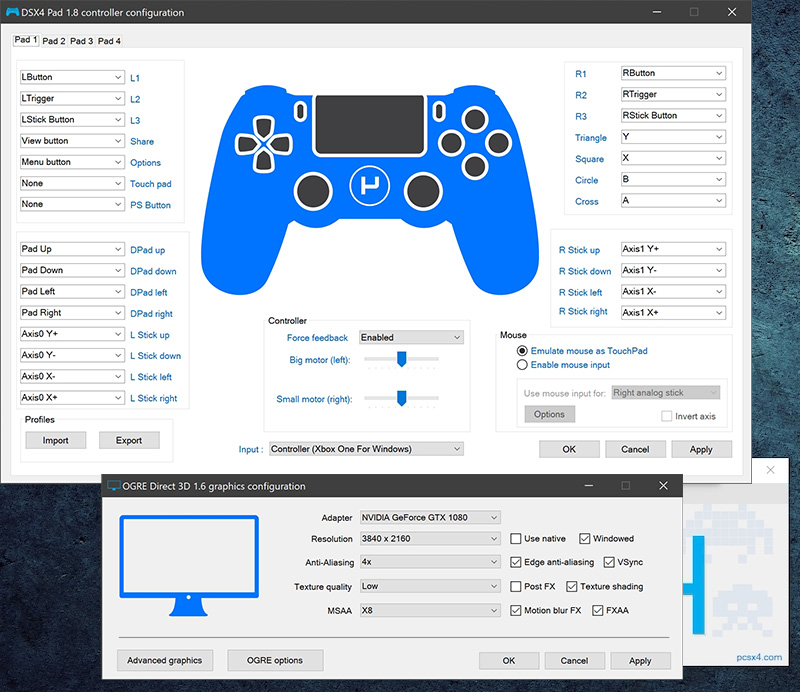Download PCSX4
Get started with PlayStation 4 emulation on your preferred platform.
Download the latest release of PCSX4 – PS4 Emulator for Windows, macOS, Linux and Android.
Please note that Windows 10 (x64) and later is supported, and .NET Framework 3.5 and VC++ 2015 are required to run the executable on Windows.
macOS 11 and later is supported on Macs.
Android 10 or later is required for running the APK on Android.
Check the FAQ section for system requirements. This project is still in beta, so expect lots of glitches and bugs.
Updates
Updates can be performed within the application through:
You can also enable automatic updates by checking
For older versions and changelogs, check the link below.
Version HistoryCredits
CTurt for userland code execution, Fire30 for PoC code execution, AlexAltea for virtualization engine.
Important: Please avoid downloading PCSX4 from other sources as it may contain miscellaneous files which may harm your system.
Want to contribute to development?
Fork PCSX4 libraries on GitHubWindows
By downloading, you agree to our terms of service
macOS
By downloading, you agree to our terms of service
Linux
By downloading, you agree to our terms of service
Android
By downloading, you agree to our terms of service
System Requirements
PC - Minimum
CPU: AMD Ryzen 3 or higher, Intel Core i5 or higher
With at least 4 cores and supports SSE-4.2 and AVX instruction sets
GPU: AMD Radeon 7870 or higher, NVIDIA GeForce GTX 660 or higher.
AMD GCN architecture, NVIDIA Kepler architecture or newer with at least Direct 3D 11.1 and Pixel Shader 5.0
RAM: 4 GB of RAM or more
4 GB is the absolute minimum requirement
Storage: HDD storage
At least 5 GB of free space for emulator cache
PC - Recommended
CPU: AMD Ryzen 7 or higher, Intel Core i7 or higher
AMD Zen 2 architecture or newer, Intel Coffee Lake architecture or newer
GPU: AMD Radeon RX 5700 or higher, NVIDIA GeForce GTX 1080 or higher
AMD RDNA architecture, NVIDIA Pascal architecture or newer
RAM: 8 GB of RAM or more
Memory in dual-channel mode is recommended
Storage: SSD storage
At least 10 GB of free space for emulator cache
Mac
MacBook Air: Late-2020 (M1) or newer
MacBook Pro: Late-2016 or newer with a dedicated GPU
Mac Pro: Late-2013 or newer
iMac Pro: Late-2017 or newer
iMac: Mid-2017 or newer
Android
Devices with Android 10 or newer, minimum 4GB RAM with Snapdragon 845 equivalent or higher processor.
Quick Start Video
Watch our guide to get started with PCSX4 quickly and easily
QuickStart Guide
We encourage you to keep an eye on the latest updates, as we continue to work towards delivering a stable and user-friendly interface for the PS4 emulator. With each update, we hope to bring gamers one step closer to good gaming performance, and we're excited to see what the future holds for this emulator and the gaming community as a whole.
- Extract the.zip file and install PCSX4
- Extract the .zip file and install PCSX4 on your computer by following the provided instructions.
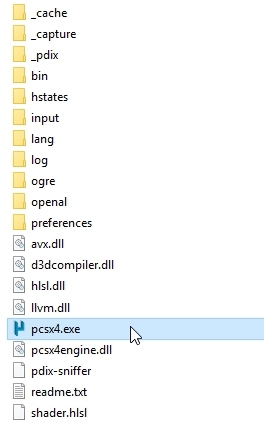
- Open PCSX4 and "Run as Admin" if required.
- Open PCSX4 and ensure to Run as Admin if your system requires it for the correct installation process.
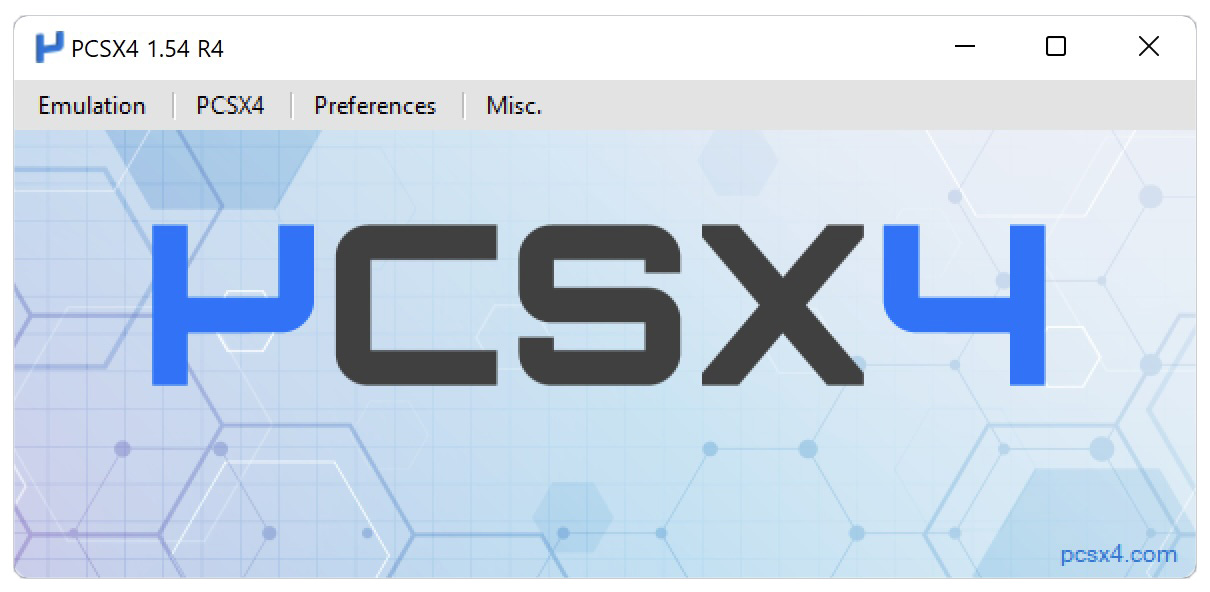
- Extract and copy .pdix to the PCSX4 folder.
- Extract and copy the .pdix file from your flash drive to the PCSX4 directory. Follow the instructions for correct file placement.
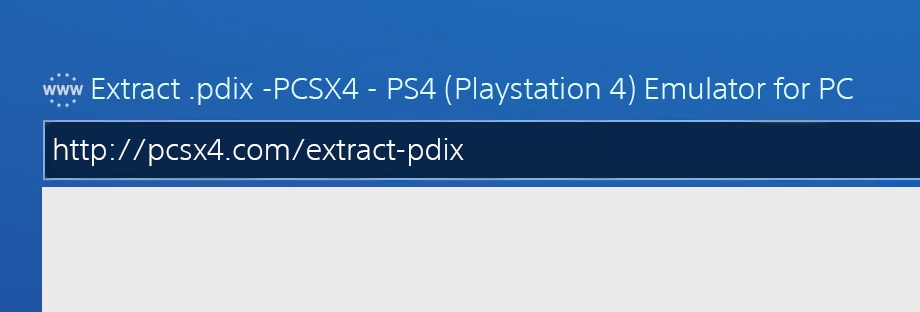
- Create a PCSX4 account and link your PDIX
- Create a PCSX4 account using the emulator interface i.e: PCSX4 > Manage PCSX4 account > Register, then, link your PDIX to your account for validation and to start using the emulator.
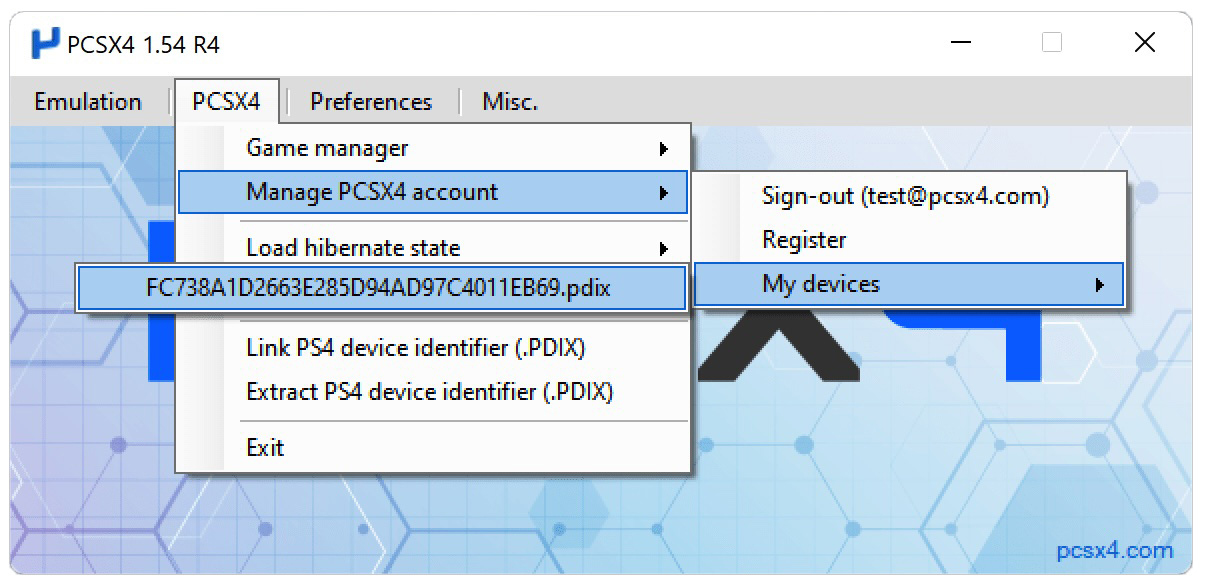
- Start your game and configure the settings
- Start your game by clicking Emulation > Open saved cache and select your previously saved game cache image (GCI). You may need to adjust graphics, audio, and controller configurations based on your PC's hardware.